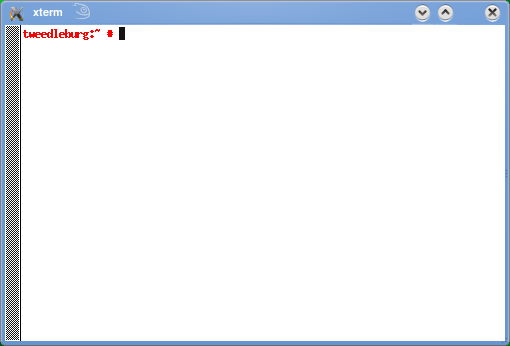Difference between revisions of "Open a console"
From Linuxintro
| Line 6: | Line 6: | ||
Let's look at a typical example in text form. Hover over the text to see what is what: | Let's look at a typical example in text form. Hover over the text to see what is what: | ||
| − | <abbr title="prompt including the computer's name">tweedleburg:~ # </abbr><abbr title="input">uname -a</abbr> | + | <abbr title="prompt including the computer's name">tweedleburg:~ # </abbr><abbr title="example input">uname -a</abbr> |
| − | <abbr title="output">Linux tweedleburg 3.4.42-2.28-desktop #1 SMP PREEMPT Mon Apr 29 09:18:32 UTC 2013 (a7a14eb) x86_64 x86_64 x86_64 GNU/Linux</abbr> | + | <abbr title="example output">Linux tweedleburg 3.4.42-2.28-desktop #1 SMP PREEMPT Mon Apr 29 09:18:32 UTC 2013 (a7a14eb) x86_64 x86_64 x86_64 GNU/Linux</abbr> |
= See also = | = See also = | ||
* [[distribution differences]] | * [[distribution differences]] | ||
Revision as of 18:40, 27 September 2013
A console allows you to issue commands via the keyboard that will be executed by the computer. The theoretical background is very well explained on wikipedia. When asking for help e.g. in irc forums, it is very common that you will be asked to open a console. You can do this by pressing ALT_F2 and then typing xterm and enter. If xterm does not work, try gnome-terminal.
Pictured: An xterm console on a computer named tweedleburg
Let's look at a typical example in text form. Hover over the text to see what is what:
tweedleburg:~ # uname -a Linux tweedleburg 3.4.42-2.28-desktop #1 SMP PREEMPT Mon Apr 29 09:18:32 UTC 2013 (a7a14eb) x86_64 x86_64 x86_64 GNU/Linux